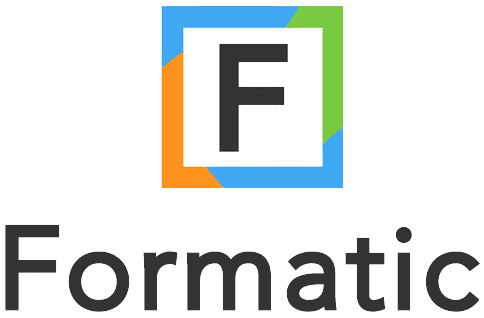Google has recently made a significant shift in its productivity ecosystem by migrating Google Reminders to Google Tasks . In this article, we’ll explore the reasons behind this move, the benefits it brings to users, and how Formatic can enhance your experience when working with Google Tasks.
The Rationale Behind Migrating Google Reminders to Google Tasks
For a long time, Google’s task management system was fragmented, with Reminders and Tasks functioning as separate entities. This led to confusion and inefficiencies for users who needed a unified approach to managing their to-dos. By migrating Google Reminders to Google Tasks, Google aims to create a central hub for all tasks and reminders across Workspace, providing a more coherent and efficient user experience.
What Does This Move Mean for Users?
As part of this transition, all reminders from Google Assistant and Google Calendar will now move to Google Tasks. Users will be able to manage all their activities in one place, which eliminates the need for separate “Reminders” functionality in Google Calendar. Moving forward, reminders created in Google Calendar or via Google Assistant will appear in both the schedule and Google Tasks.
However, there are some caveats to be aware of. Google Keep reminders will not migrate to Google Tasks and will remain exclusive to the Keep app. Additionally, Tasks currently lacks certain features, such as the ability to search for specific tasks. Despite these limitations, the overall user experience will likely improve as Google continues to refine its task management system.
Formatic: An Ideal Companion for Google Tasks
As Google Tasks becomes the centralized platform for managing tasks and reminders, users need a powerful and flexible tool to enhance their task management experience. This is where Formatic comes into play, offering a range of features that complement Google Tasks and elevate your productivity game.
Formatic’s Customizable Boards and Cards
Formatic’s digital boards provide an intuitive and visually appealing way to manage tasks. With the ability to create customizable cards and lists, you can easily organize your Google Tasks in a way that suits your workflow. By using Formatic’s drag-and-drop functionality, you can quickly rearrange tasks, set due dates, and apply labels to keep everything organized and easy to find.
Seamless Google Calendar Integration
One of Formatic’s key features is its seamless integration with Google Calendar. By syncing your Google Tasks’ due dates with Formatic, you can see all your upcoming tasks at a glance. This integration also works in reverse: Formatic can sync your tasks with your Google Calendar, allowing you to stay on top of your schedule and never miss a deadline.
Add Additional Fields to Your Google Task Cards with Formatic
Formatic allows you to add custom fields to your Google Task cards, offering an extra layer of organization and personalization. These additional fields enable you to capture more detailed information and ensure that nothing important is overlooked. This feature is particularly useful for teams working on complex projects that require more than just simple task descriptions.
Formatic Forms: A Powerful Data Collection Tool
Formatic’s built-in form creator enables you to design custom forms for collecting data or collaborating with others. By integrating these forms with your Google Tasks, you can streamline the process of gathering information and managing tasks related to data collection. This feature is particularly useful for businesses that rely on customer feedback, surveys, or internal data collection to make informed decisions.
How to Get Started with Formatic and Google Tasks
- Sign up for a Formatic account: To begin integrating Formatic with Google Tasks, visit Formatic’s website and sign up for an account.
- Connect your Google account: Once you’ve created your Formatic account, follow the instructions to connect it to your Google account. This will enable seamless integration between Formatic and Google Tasks, Google Calendar, and other Google services.
- Create and customize your boards: After connecting your accounts, start creating boards in Formatic to represent your various projects or categories of tasks. Customize the appearance of your boards and lists to make them visually appealing and easy to navigate.
- Import your Google Tasks: Import your existing Google Tasks into Formatic by following the provided instructions. Once imported, you can start organizing your tasks on Formatic’s boards and applying labels, due dates, and other customizations.
- Sync your tasks with Google Calendar: Ensure that your tasks’ due dates are synced between Formatic and Google Calendar to keep track of deadlines and stay organized.
- Create Formatic forms for data collection: If you need to collect information from others, create custom forms in Formatic using the form creator feature. Share these forms with your team or embed them on your website to gather data quickly and efficiently.
By following these steps, you’ll create a powerful, unified task management system that integrates the best features of Google Tasks and Formatic. With these tools at your disposal, you can boost your productivity and stay organized like never before.
In conclusion, the migration of Google Reminders to Google Tasks has streamlined the task management process for users, making it easier than ever to stay organized and on top of your to-dos. With Formatic as a powerful companion, you can unlock the full potential of Google Tasks and boost your productivity to new heights.