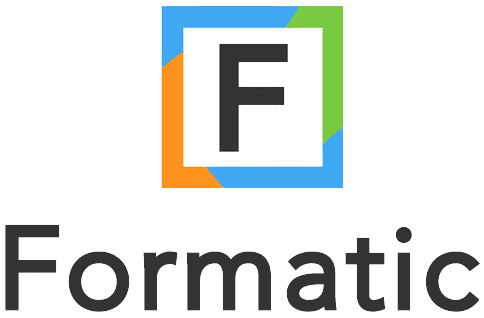Introduction
Google Sheets has long stood as a versatile, web-based spreadsheet tool that offers a plethora of functionalities ranging from data analysis to real-time collaboration. However, with Formatic’s Google Sheets Integration, the realms of possibility are pushed further, breathing life into static data by transforming it into dynamic, actionable insights.
Key Takeaways
- Introduction to Google Sheets and its functionalities.
- Overview of Formatic’s Google Sheets Integration.
Harnessing the Power of Formatic’s Google Sheets Integration
The beauty of Formatic’s Google Sheets Integration lies in its simplicity and efficiency. By converting static tables into dynamic, visual Kanban boards, this integration not only organizes your data but also renders it actionable and easily trackable. Here’s a closer look at the key features this integration brings to the table:
Dynamic Kanban Boards
With just a few clicks, your static Google Sheets data evolves into dynamic, visual Kanban boards, simplifying data management and offering a clear visual representation of your tasks and projects.
Two-way Sync
The two-way sync feature ensures that any changes made on your Formatic board or Google Sheets are instantly reflected on the other platform, maintaining data integrity and real-time updates.
Enhanced Task Management
Assign due dates, labels, and categorize data into different lists for efficient task management. This feature facilitates streamlined task tracking and management.
Key Takeaways
- Insight into the features of Formatic’s Google Sheets Integration.
- Understanding the benefits these features bring to data management.
Practical Applications of Formatic’s Google Sheets Integration
The real value of any tool or integration shines through its practical applications. Here, we explore some real-world scenarios where Formatic’s Google Sheets Integration can significantly enhance productivity and data management.
1. Sales Lead Tracking
Transform your Google Sheets of sales leads into a visual pipeline with stages like “Contacted”, “Follow-up”, “Negotiation”, and “Closed”. This visual representation helps in better tracking and management of sales leads.
2. Inventory Management
By converting your stock lists into dynamic Kanban boards, track your inventory levels in a visual, intuitive way, ensuring you are always stocked up and ready to meet demand.
3. Project Planning
Create a project plan in Google Sheets and visualize it on a Formatic board for better understanding and tracking. This aids in keeping everyone on the same page and ensuring project timelines are met.
Key Takeaways
- Real-world application scenarios of Formatic’s Google Sheets Integration.
- How these scenarios benefit from the integration.
Certainly! Below is the formatted step-by-step guide as provided:
Step-by-Step Guide: Integrating Google Sheets with Formatic using the Formatic Extension
Created on 23/09/2023 by Stephen Nkansah
Formatic’s integration with Google Sheets transforms your static spreadsheets into dynamic, interactive Kanban boards. This powerful feature allows you to manage tasks, set due dates, apply labels, and categorize data, all while maintaining a two-way sync with Google Sheets. This guide will walk you through the process of converting your Google Sheets data into a Formatic board.
1. Preparing Your Google Sheet:
Ensure your Google Sheet has headers in the first row. For this example, we have a list of students.
Note: The first column is essential for the Formatic extension to work correctly.
2. Accessing Extensions:
Open your Google Sheet. Navigate to and click on “Extensions”.
3. Launching Formatic:
From the dropdown, select “Formatic”.
If you don’t see Formatic, download the extension from Formatic’s Google Workspace Marketplace page.
Click on “Open”.
4. Setting Up Formatic:
A new pop-up will appear. Click “Continue”.
The Formatic menu will open on the right side of your sheet. If you don’t have a Formatic account, signing in with Google will automatically create one.
5. Naming Your Formatic Board:
Choose a name for your new Formatic board.
6. Selecting Card Fields:
Use the dropdown menu to decide which fields from your Google Sheet you want to display on your Formatic cards.
For this example, we’ll choose “Name” over “Student ID”.
7. Transitioning to Formatic:
You’ll be redirected to the Formatic webpage, where you’ll receive a brief tour of Formatic’s features.
8. Closing the Tour:
Click on the highlighted “x” button to close the “Create a Board” pop-up.
9. Viewing Your Formatic Board:
Your Google Sheet data is now transformed into a Formatic board, with each row from the sheet represented as a card.
10. Managing Fields(Optional):
The tour will prompt you to manage your fields. Click on “Add/Manage Custom Fields”.
This step is optional. If you’re satisfied with your columns and fields, click “Cancel”.
11. Comparing Data:
Observe how your Formatic cards correspond to your Google Sheet data.
12. Accessing Card Details:
Click on a card to view its detailed data.
For this example, we’ll click on “John”.
13. Viewing Detailed Data:
All data related to “John” is now displayed, including major, year, advisor, etc.
14. Updating Data:
You can update any field, like the emergency contact, and the changes will sync back to Google Sheets.
15. Verifying Sync:
Check your Google Sheet to confirm that the updated data (e.g., emergency contact) reflects there.
Conclusion
The modern data-driven environment necessitates tools and integrations that not only simplify data management but also render it actionable. Formatic’s Google Sheets Integration stands as a beacon in this regard, extending the functionalities of Google Sheets into a more visual, interactive, and manageable realm. With features like Dynamic Kanban Boards, Two-way Sync, and Enhanced Task Management, this integration paves the way for efficient task tracking and data handling.
The practical applications discussed underline the versatility and utility of this integration in real-world scenarios. Whether managing sales leads, tracking inventory, or planning projects, the integration facilitates a streamlined, visual approach to data management.
Moreover, the step-by-step guide provided aims to equip you with the knowledge to seamlessly integrate Google Sheets with Formatic, opening the doors to enhanced data management and collaborative efforts.
As data continues to be an invaluable asset, leveraging tools that enhance its management and usability is imperative. We encourage you to explore Formatic’s Google Sheets Integration, experience the new dimension of data management it offers, and elevate your data handling practices to new heights.
Key Takeaways
- Recap of Formatic’s Google Sheets Integration features and benefits.
- Encouragement to leverage the integration for better data management.